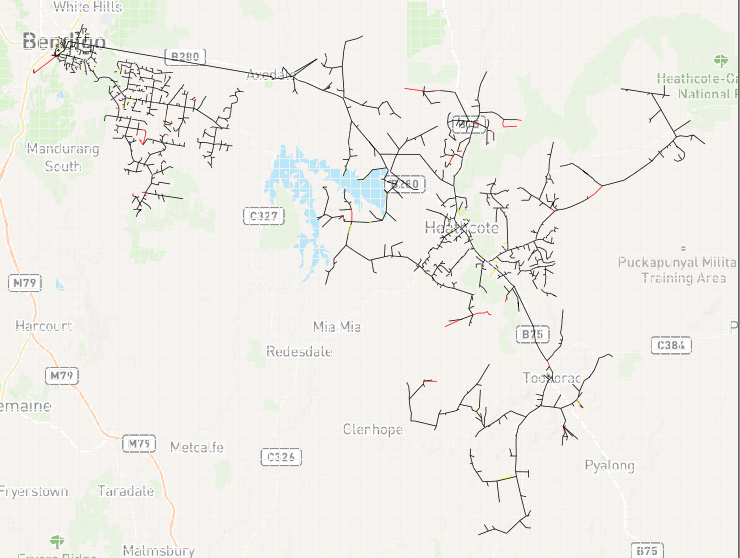Adding Map Underlay
When selecting Geographic as export type, a map can be inserted into the background in SINCAL.
Adding MapBox API Key
Go to the Options dialog.
In Background Maps tab, fill the MapBox Server URL (https://api.mapbox.com/styles/v1/mapbox/) and API key.
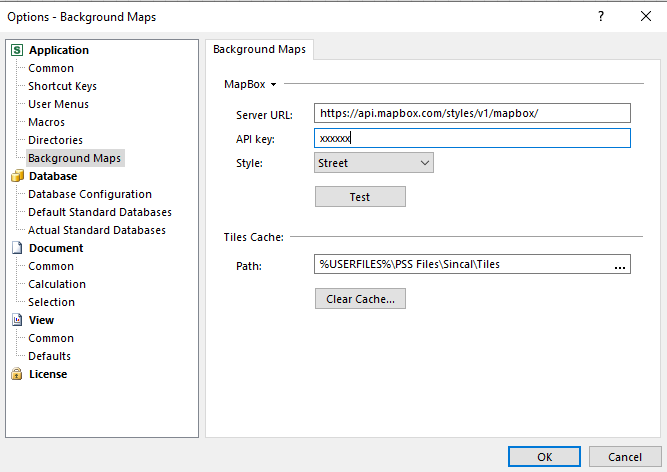
Inserting background map
In SINCAL, go to Tools -> Background Map
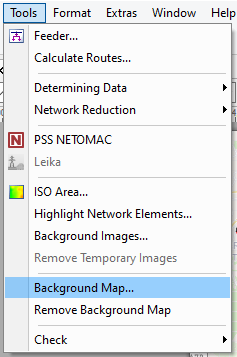
In the Position tab under Position in graphic view, select Node then press the dropdown beside it to show the following dialog.
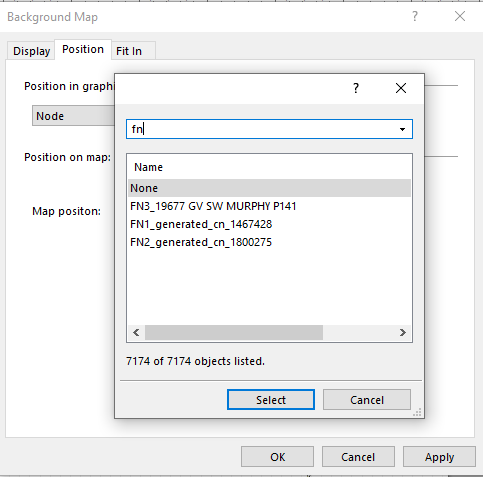
Search for nodes that starts with FN and select one, then press Select. Press Apply to load the map and close the dialog.
Go to Tools -> Background Map, to bring up the dialog again. In the Fit In tab, select 3 nodes that starts with FN then press the Fit In button.
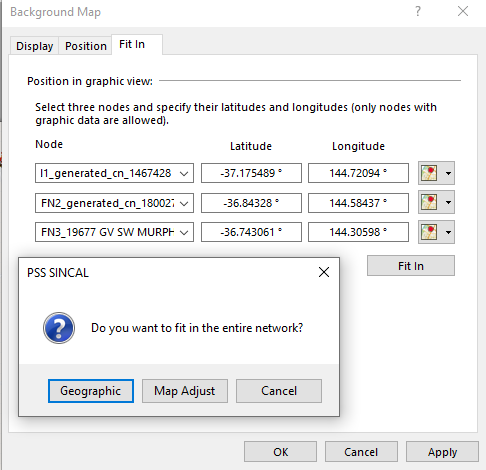
Press Geographic button and the diagram will fit into the map.
Close the dialog and open Page Setup dialog.
In the Page Size tab, press the Adjust button.
Press OK.